How to configure 1Password SSH Key and automatically sign your commits on GitHub?
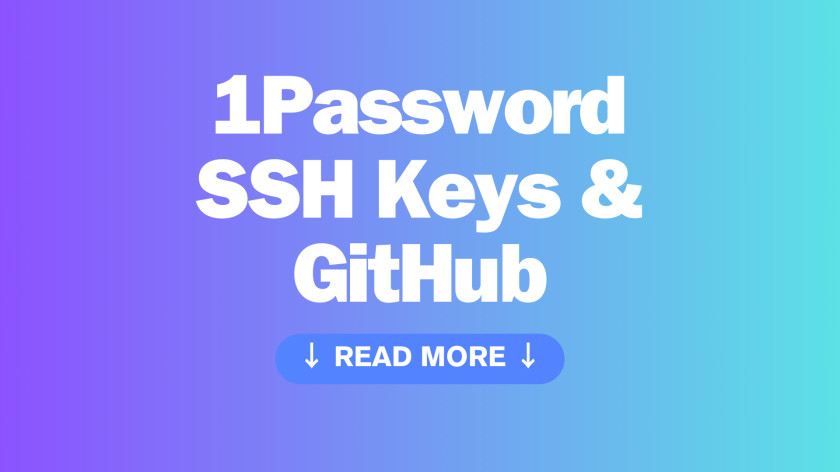
-
First generate ssh key using 1Password and save it in Vault. Optionally you can add your existing keys manually.
-
On 1Password
Settings -> DevelopercheckUse the SSH agentbox. -
Create
allowed-signersfile, Sublime Merge complains if it can't find this file and shows all commits as invalid.
- Update your local git configuration
~/.gitconfig
- Update local SSH configuration to use 1Password's SSH agent for all hosts
~/.ssh/config
- Finally Add your public key to your GitHub account
Settings -> SSH and GPG keys -> Signing keys
1Password will pop-up to authorize the use of your private key and if you generated your private key in the app it is never saved on the computer.
More information how to sign commits with SSH key:
https://developer.1password.com/docs/ssh/git-commit-signing/